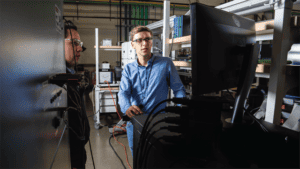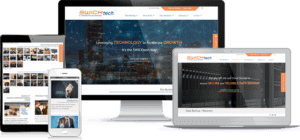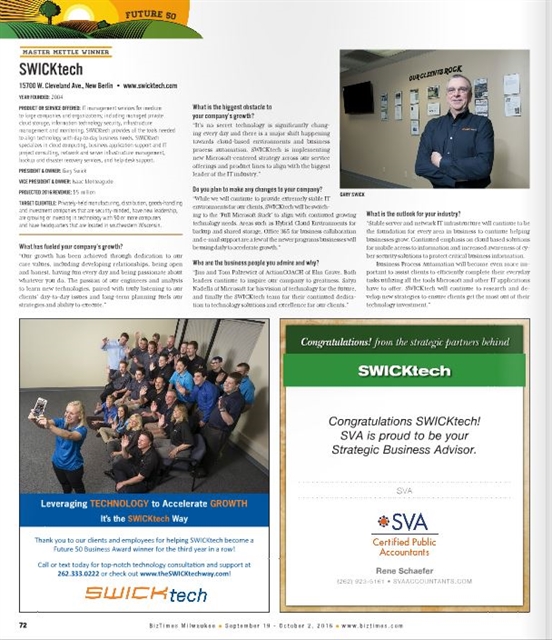There are various ways to calculate the cost of losing work stored on computers. Perhaps the easiest way to get a gut feel for the cost is to think for a moment about how long it would take to replace lost work. How many people would have to spend how many days to create everything from scratch?
Here is a simple 10-step plan for making sure they do not have to.
1. Have a Strategy
You will not know what approach is right for you until you have answered these questions:
1. How long can you go without the lost data?
2. Will you be making full backups or incremental or differential backups?
3. How quickly will you need data restored?
4. What devices will you use?
5. How secure do your backups need to be?
6. How long do you need to keep the data for?
2. Prepare for the worst
If the building burns down, your onsite backups might go the same way as your primary systems. You should think about offsite or cloud backups as part of your plan.
3. Get help
You might not have all the answers or even all the questions. Contact an IT service provider that has expertise in data backup.
4. How much can you afford to lose?
Catalog which data would have the biggest impact if you were to lose it. Organize data into categories and work out how old you are happy with the backups being in each category.
5. How long can you go before your data is restored?
The answer to this question will be different for each of the categories of data you identified. This will help in your decision about what backup systems you need.
6. Consider your applications
Not only does your solution need to fit your business needs, but it also needs to suit the applications you run.
7. Choose your device
What will you backup onto? This is an area where it is worth taking advice.
8. Set up your file backups
If you are working with an IT company, you should be able to use their expertise to make sure you’re set up correctly. If not, look for vendor tutorials that walk you through the process.
9. Take a picture
Do not just set up to backup data. Image backups capture your whole system so that you can restore everything. That includes your operating system, applications, settings, bookmarks, and file states right before disaster struck.
10. Check and double check
Your system is no good to you if it is not working. Check and check again that you are capturing usable backups in the format you are expecting.
Need advice on data backup? Call us at 414.257.9266 for help.