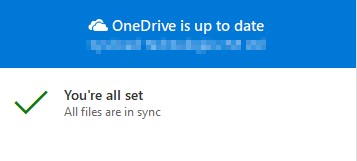Microsoft OneDrive is an easy-to-use cloud backup system for folder files on your computer. Instead of manually backing up your files on an external hard drive, it’s much easier now to sync your files to the cloud as you’re working. You also get easy access to them from anywhere on any device.
(Microsoft OneDrive is available for SWICKtech Microsoft Office 365 clients)
Video: How to Sync and set up OneDrive on Windows 10
STEP ONE – HOW TO SET UP MICROSOFT ONEDRIVE ON WINDOWS 10.
1) Identify and right-click the OneDrive icon within the system tray of the Windows Taskbar
- The system tray is located within the far right-hand corner of your computer screen. If you are not currently logged into OneDrive, the OneDrive icon will be the color grey with a line strikethrough. If you do not see the icon, check the hidden section of the system tray by clicking on the ^ symbol.
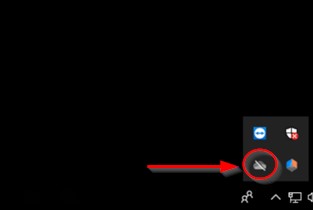
2) Click “Sign In”, and in the popup window enter your Office 365 email address, followed by your password if prompted.
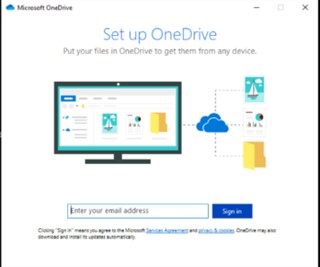
3) Click the “Next” button and accept the default location.
- You can read through the informational areas if you would like to learn more about OneDrive capabilities. Otherwise, click the “X” in the top right-hand corner to close the window.
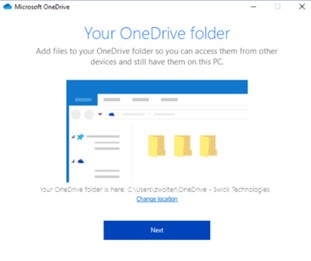
STEP TWO – BACKUP YOUR FILES WITH ONEDRIVE
1) Click on the OneDrive icon in the computer taskbar and select “More” in the lower right-hand corner of the popup window.
- If you are logged into OneDrive, the OneDrive icon color will be the color blue. If you do not see the icon, check the hidden section of the system tray by clicking on the ^ symbol.
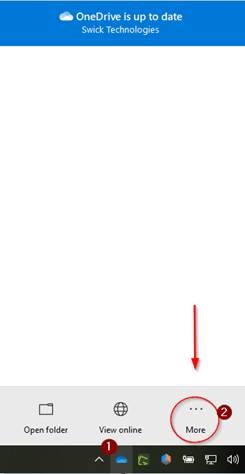
2) Click “Settings” to open the OneDrive Settings panel
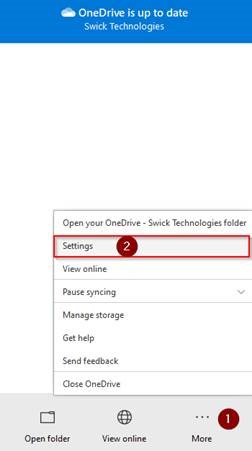
3) Select the “Backup” tab and choose “Manage Backup”.
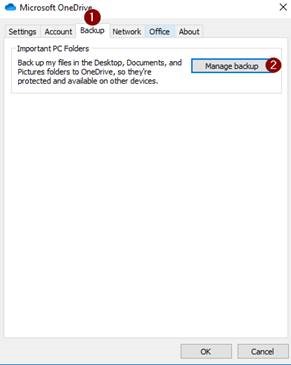
4) Select all the available buttons – Desktop, Documents, and Pictures. And click “Start Backup”
- This may take some time depending on how many files you have stored locally.
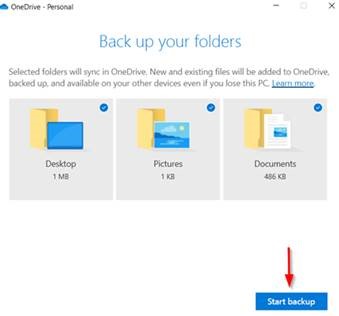
You did it – your files are now synced!